If you want to see how any operating system, other than a dozen, that is already installed on your PC, looks and functions, then you have the opportunity to do so. To do this, you need to install a virtual machine on windows 10. Having created a virtual machine, you can install the OS and test its performance without deleting your OS. It is also suitable for checking settings and testing various services.
A virtual machine is a software package that copies the hardware of any operating system in order to create a specific environment on which programs isolated from each other will be placed. It can copy the work of individual elements of the system and total computer . For example, on a PC running Windows, you can run Linux. On one PC there can be several virtual machines.
Virtual box
There are a lot of programs creating virtual machines. One of these is Virtual Box. You can easily download it and install it on your computer. After unpacking the utility, you will see a welcome window. Then click on the Create button and in the window that appears you will need to enter the name and type of the new system you have chosen. After clicking the Next button, you will see a window in which you need to determine the amount of memory on the machine being created.
You can move the arrow to the value you want to specify or leave the default values. In the next window, we tick the box to create a new hard disk (this will be a virtual disk), and also press the button next in the next windows. After launching the disk creation wizard, select the Dynamically Expandable value. In the disk location window, you need to specify the path to its storage location. It is better to choose not drive C, but some other one. After that we specify its size and click on the confirmation of readiness. In the window you see, you need to check the data that you entered before and save the settings.
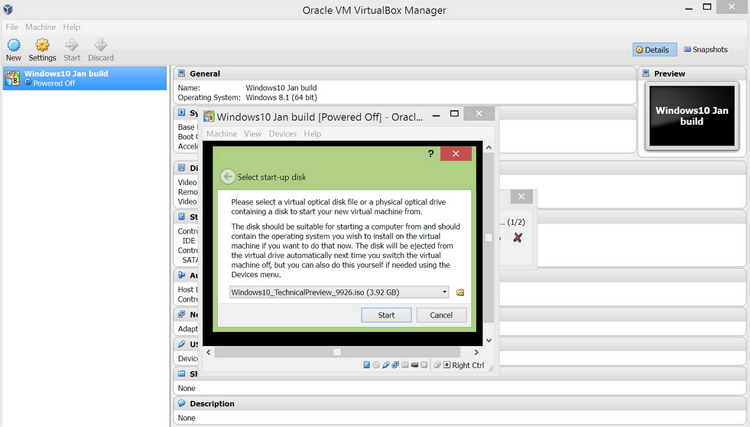
Next, we start the car using the Start button. You will see a settings window in which you will need to select the installation media. You can specify a drive with a disk of your OS or form from which to download. After that, in the virtual media manager window, click on Add and select the image name there. Then the download will start. new operating system .
After the virtual system on windows 10 is installed, you need to disassemble the disk image. This is necessary so that the new OS will later be loaded from the hard disk (virtual).
 Добро пожаловать ,
Гость
!
Добро пожаловать ,
Гость
!
 Войти
Войти