- What is the Hosts File?
- Where to find the hosts file
- How to block a website using the hosts file
- Blocking malware, adult sites, gambling sites to the maximum
Read how easy it is to block malware, adult sites, gambling sites on your computer . How to block a website using the hosts file. Are you already allowing your small children to sit at the computer and ponder how to protect them from unwanted content? You do not want them accidentally downloaded any malware (viruses, worms, Trojan horses, spyware, bots, etc.) that may harm your computer or data stored on it ?  Content:
Content:
- What is the hosts file?
- Where to find the hosts file?
- How to block a website using the hosts file?
- Blocking malware, adult sites, gambling sites to the maximum.
What is the Hosts File?
Do you want to restrict their access to social networks, adult sites, gambling or any other sites that do not seem safe to you? For all this, there are tons of third-party software to block and delete unwanted content, but the easiest and most effective way is to use the hosts file. It is a built-in Windows option in each version of this operating system.
The hosts file is a simple text document that your computer checks each time you connect to a domain name. That is, you can use it to redirect requests to sites that your computer most likely cannot access. We give an example of how to use the hosts file to block entire categories of websites on any PC using ready-made lists, found on github .
Where to find the hosts file
If you are using Windows 8, 8.1 or Windows 10, then the hosts file is located:
C: \ windows \ system32 \ drivers \ etc \ hosts
In Windows 8 or 10, this file must be opened in the application as the administrator of the computer. For Windows 8, simply find Notepad using the sidebar, then right-click on Notepad in the search results list and select Run as administrator .
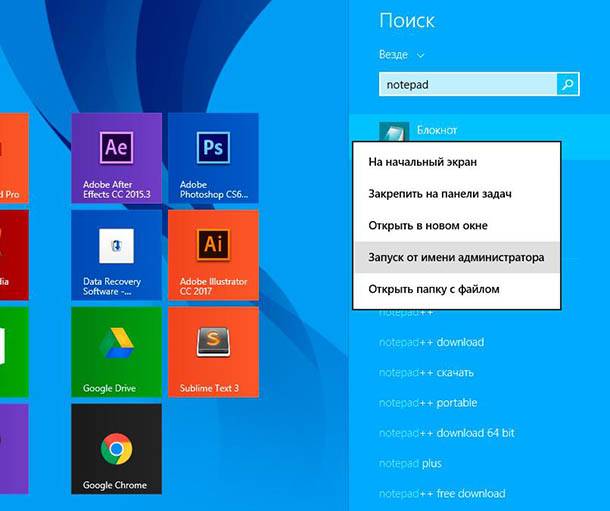
Confirm "Run as administrator" by clicking "Yes . "

In the “Notepad” window that opens , go to the main menu “File” - “Open” and go to the address below and open the hosts file for editing (turn on the display “All files (*. *)” To select the hosts file):
C: \ windows \ system32 \ drivers \ etc \ hosts
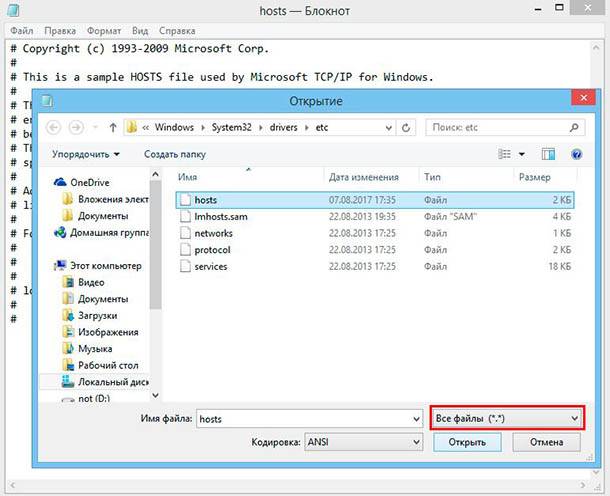
If you are using Windows 10, you will find Notepad in the Start menu and this action will look like this:
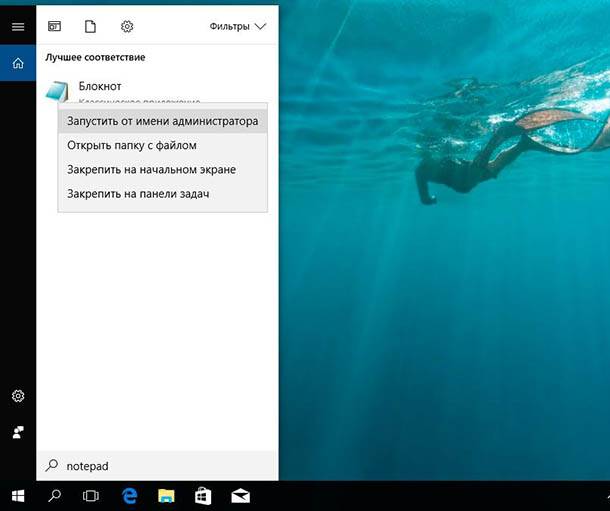
Next you need to do everything the same as in Windows 8.
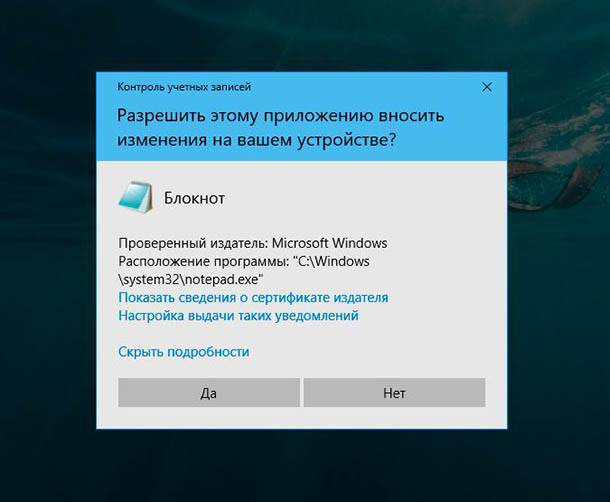
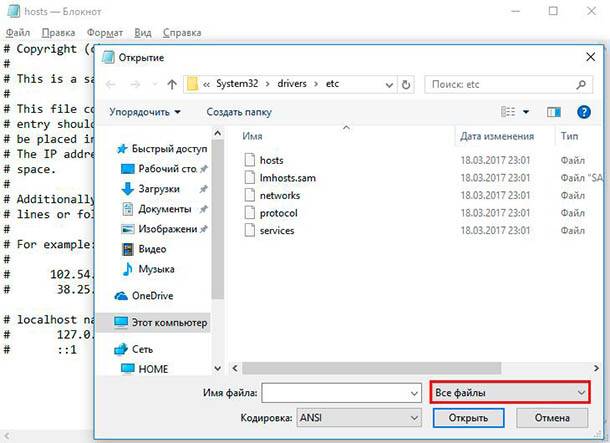
To access the hosts file in Windows 7, you also need to run Notepad as an administrator. Go to the "Start" menu - "My Programs" - "Standard" - right-click and select "Run as administrator" .
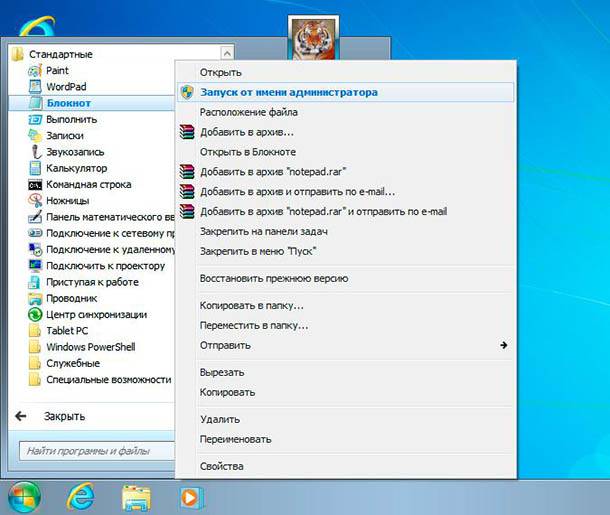
After that, also in the “Notepad” window , go to the main menu “File” - “Open” and go to the address below and open the hosts file for editing. Do not forget, to the right of the “File name” field instead of “Text documents” select the item “All files” .
C: \ windows \ system32 \ drivers \ etc \ hosts
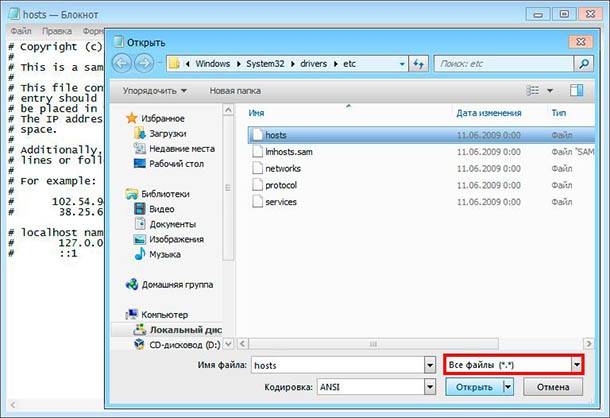
How to block a website using the hosts file
Suppose you want to block a specific site, such as the Facebook social network. Making it relatively easy. First open the hosts a file, then add this single line to the end of the document, as shown in the figure:
0.0.0.0 www.facebook.com
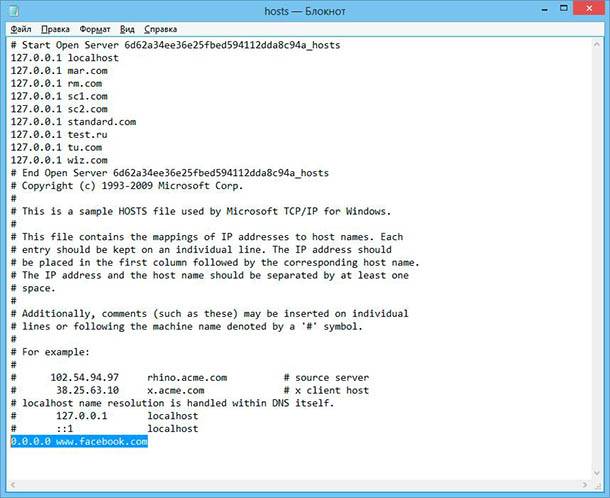
Save the document, if you run Notepad as an administrator , there will be no problems with saving to the Windows folder. After saving the file, you must restart the computer or clear the DNS cache.
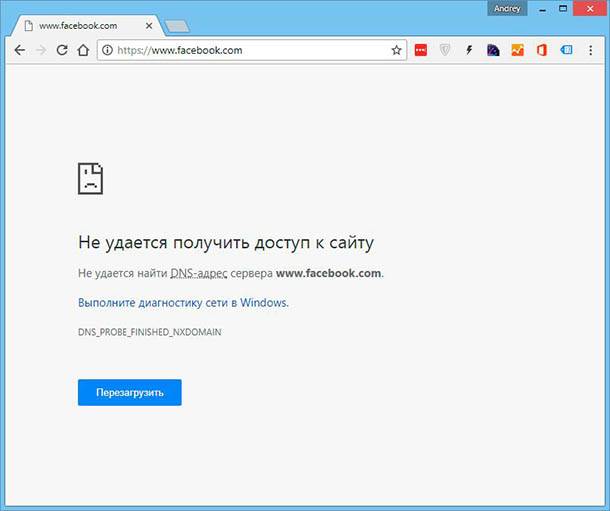
So why does this work? The text we added
0.0.0.0 www.facebook.com
This is the basic principle of working with the hosts file. Now let's use this approach to block everything!
… everything!
Blocking malware, adult sites, gambling sites to the maximum
If you want to block all kinds of malicious sites : Malware - sites, adult sites, gambling sites ... First of all, you must list or download URLs related to this activity, or download it on the Internet.
Luckily, Github already has unified lists of such hosts , someone has done this job for you. On this page you will find curator lists compiled by the common efforts of many communities. Here you can download hosts files for blocking websites compiled into categories, or in several combinations of categories.
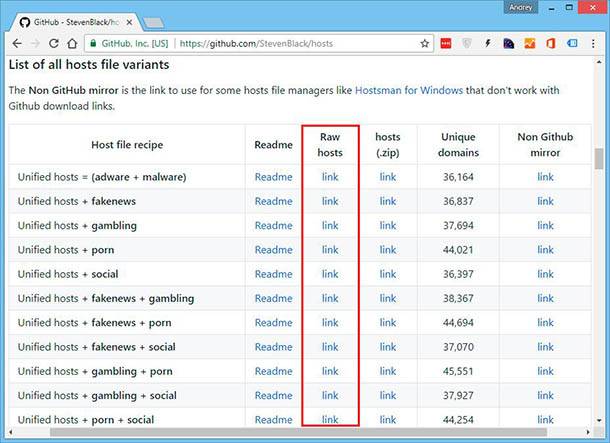
All of the files in the list block advertising and malware websites, the rest add to the list of undesirable URLs: adult sites, gambling sites, fake news sites, and even social networks. Find the combination of categories of hosts that you want to block, then click on the link link next to the desired file and its contents will open in a new browser window.
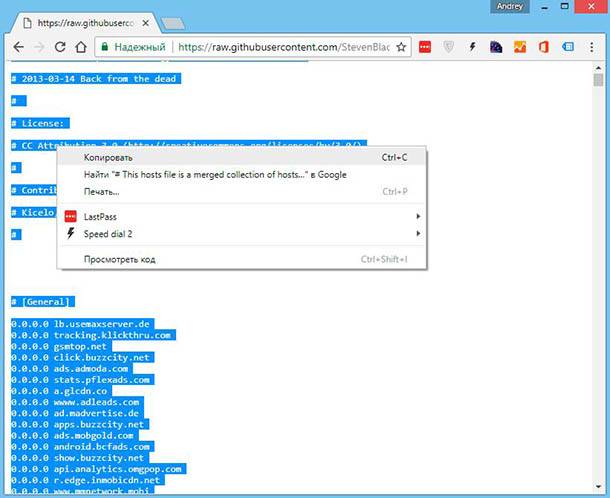
Select all the text or just the necessary part, copy it and paste it into the hosts file on your PC. Save it, and now access to these sites will be automatically blocked on your computer. Do not forget to run the program in which you edit the hosts file as an administrator, otherwise you will not be able to save it to the Windows folder.
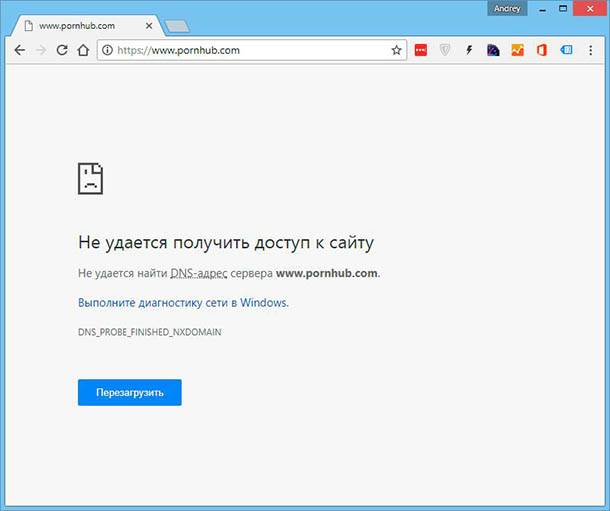
Now there are no sites for adults, no gambling, no ads. Protect your kids and computer right now!
What is the Hosts File?Are you already allowing your small children to sit at the computer and ponder how to protect them from unwanted content?
Where to find the hosts file?
How to block a website using the hosts file?
What is the Hosts File?
Do you want to restrict their access to social networks, adult sites, gambling or any other sites that do not seem safe to you?
So why does this work?
 Добро пожаловать ,
Гость
!
Добро пожаловать ,
Гость
!
 Войти
Войти